Optimizing call-to-action (CTA) buttons is a nuanced process that directly impacts your website’s conversion rates. While foundational principles like visibility and clarity are well-known, the specific techniques for leveraging color psychology, crafting persuasive copy, and strategic placement require a detailed, expert-level approach. This article explores these critical aspects with concrete, actionable steps to elevate your CTA design from good to exceptional.
Table of Contents
- Understanding Color Psychology for CTA Buttons
- Refining Text and Copy on CTA Buttons
- Positioning and Placement Strategies for CTA Buttons
- Designing for Accessibility and User Experience
- Incorporating Visual Elements and Animations
- Leveraging Social Proof and Trust Signals within CTA Design
- Measuring and Analyzing CTA Performance at a Granular Level
- Final Reinforcement and Broader Context Integration
Understanding Color Psychology for CTA Buttons
a) How to Choose Colors that Evoke Specific Emotions and Actions
Selecting the right color for your CTA is a strategic decision grounded in color psychology. To do this effectively, first define the emotional response or action you want to evoke. For instance, red often stimulates urgency and excitement, making it suitable for limited-time offers or clearance sales. Green signals growth and reassurance, ideal for eco-friendly products or subscriptions. Blue conveys trust and security, commonly used in finance and healthcare sectors.
Implement a color-mapping strategy by creating a matrix that aligns desired emotional responses with specific colors. Use tools like the Coolors palette generator or Adobe Color to experiment with shades. Conduct heuristic reviews to match your brand identity and audience preferences. Remember, consistency with your overall color scheme enhances recognition and trust.
b) Step-by-Step Guide to Testing Color Variations Using A/B Testing Tools
| Step | Action | Tools/Notes |
|---|---|---|
| 1 | Identify a baseline CTA color and copy | Current design, Google Optimize, Optimizely |
| 2 | Create 2-3 variations with different colors, keeping copy constant | Design tools like Figma or Sketch |
| 3 | Run A/B tests over a statistically significant period | Analytics dashboards, Google Optimize |
| 4 | Analyze results for statistically significant improvements in CTR | Use tools with built-in statistical significance calculators |
| 5 | Implement winning variation | Update live site or landing page |
c) Common Pitfalls: Overusing Bright Colors or Clashing Schemes
Overly bright or neon colors can fatigue users or appear unprofessional. Clashing schemes—such as pairing red with bright yellow—distract and reduce clarity. To avoid these pitfalls, use contrast ratios that meet WCAG standards (minimum 4.5:1 for normal text, 3:1 for large text). Limit your palette to 2-3 harmonious colors, ensuring your CTA stands out without overwhelming the user.
d) Case Study: Increasing Click-Through Rates by Implementing Color Psychology Principles
“By shifting our primary CTA from a standard blue to a vibrant orange—aligned with our brand’s energetic tone—we increased CTR by 27% within two weeks. A subsequent A/B test confirmed that the color change directly influenced user engagement.” – Leading E-commerce Retailer
Refining Text and Copy on CTA Buttons
a) Crafting Action-Oriented, Clarity-Driven Phrases
Use verbs that clearly specify the action, such as “Download,” “Register,” “Get,” or “Start.” Combine with benefit-driven language: instead of “Submit,” try “Get Your Free Trial.” Be explicit—”Claim Your Discount” outperforms vague phrases like “Click Here.” To implement this, compile a list of high-impact verbs relevant to your industry and test them systematically.
b) How to Use Power Words to Boost Urgency and Persuasion
Incorporate words like “Now,” “Limited,” “Exclusive,” “Instant,” or “Today” to create urgency. For example, replace “Sign Up” with “Sign Up Today & Save 20%.” Use psychological triggers like scarcity (“Only 3 Spots Left”) or social proof (“Join 10,000+ Happy Users”). Tools like the Power Words Dictionary can help you identify effective terms.
c) Practical Guide to Testing Different Copy Variations
- Step 1: Define your primary goal (e.g., conversions, sign-ups).
- Step 2: Generate 3-5 CTA copy variants emphasizing different psychological triggers (urgency, curiosity, exclusivity).
- Step 3: Use a testing tool like Google Optimize to set up split tests, ensuring random allocation.
- Step 4: Run the tests for at least 2 weeks or until statistical significance is reached.
- Step 5: Analyze click-through and conversion data to select the most effective copy.
d) Examples of High-Converting CTA Phrases in Different Industries
- SAAS: “Start Your Free Trial Today”
- E-commerce: “Claim Your 20% Discount Now”
- Education: “Download Your Free Guide”
- Healthcare: “Book Your Consultation Today”
Positioning and Placement Strategies for CTA Buttons
a) How to Use Heatmaps to Identify Optimal Button Placement on Landing Pages
Heatmaps provide visual data on where users focus their attention. Use tools like Crazy Egg, Hotjar, or Mouseflow to record user sessions and generate heatmaps. Analyze these maps to identify high-engagement zones—typically above the fold, near content that explains your offer, or where users spend most time. Prioritize placing your CTA in these zones to maximize visibility. For example, a heatmap might reveal that users overlook CTA buttons placed at the bottom of long pages, prompting a redesign for higher placement.
b) Step-by-Step: Implementing Sticky or Floating CTA Buttons for Better Visibility
- Step 1: Choose a position that remains visible as users scroll, typically bottom-right or top-center.
- Step 2: Use CSS to create a sticky element:
.sticky-cta {
position: fixed;
bottom: 20px;
right: 20px;
z-index: 9999;
}c) Avoiding Placement Mistakes that Reduce Clicks
Common errors include placing CTAs too far down on the page, in cluttered areas, or in locations where users’ attention is divided. Also, avoid placing multiple competing CTAs; this dilutes user focus. Use data from scroll maps to prevent “dead zones” or areas with low engagement. Test variations to find the sweet spot where visibility and context align for maximum clicks.
d) Case Study: Analyzing the Impact of Button Placement Changes on Conversion Rates
“Relocating our primary CTA from the bottom of the page to a fixed position increased clicks by 35% within three weeks. Heatmap analysis confirmed higher engagement in the new position, validating the importance of strategic placement.” – Digital Marketing Agency
Designing for Accessibility and User Experience
a) How to Ensure CTA Buttons Are Visible and Usable for All Users
Ensure sufficient contrast between CTA buttons and background—aim for a minimum contrast ratio of 4.5:1. Use tools like the WebAIM Contrast Checker for validation. Incorporate large, touch-friendly sizes (minimum 44×44 pixels) and clear, legible typography. Provide accessible labels and aria-label attributes for screen readers.
b) Implementing Sufficient Contrast Ratios and Clear Call-to-Action Hierarchies
Create a hierarchy by differentiating primary and secondary CTAs through color and size. The primary CTA should have the highest contrast and prominence. Use CSS variables for color consistency:
:root {
--primary-color: #FF5733; /* Bright, attention-grabbing */
--secondary-color: #CCCCCC; /* Subtle for secondary actions */
}
button.primary {
background-color: var(--primary-color);
color: #fff;
}
button.secondary {
background-color: var(--secondary-color);
color: #333;
}c) Practical Steps to Make Buttons Mobile-Friendly and Touch-Optimized
- Step 1: Use CSS media queries to adjust sizes for smaller screens:
@media (max-width: 768px) {
.cta-button {
padding: 15px 20px;
font-size: 1.2em;
}
}d) Common Accessibility Mistakes and How to Avoid Them
- Using low-contrast color schemes that hinder visibility
- Relying solely on color to convey importance (use icons or text labels)
- Neglecting keyboard navigation support
- Failing to provide aria-labels or descriptive labels for screen readers
Incorporating Visual Elements and Animations
a) How to Use Subtle Animations to Draw Attention Without Distracting
Employ microinteractions like gentle pulsing, hover glow, or slight movement to guide attention. Use CSS animations sparingly to avoid overwhelming users. For example, apply a subtle pulse effect:
.cta-button:hover {
animation: pulse 1.5s infinite;
}
@keyframes pulse {
0% { box-shadow: 0 0 10px rgba(255, 87


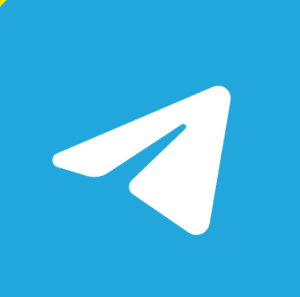
답글 남기기